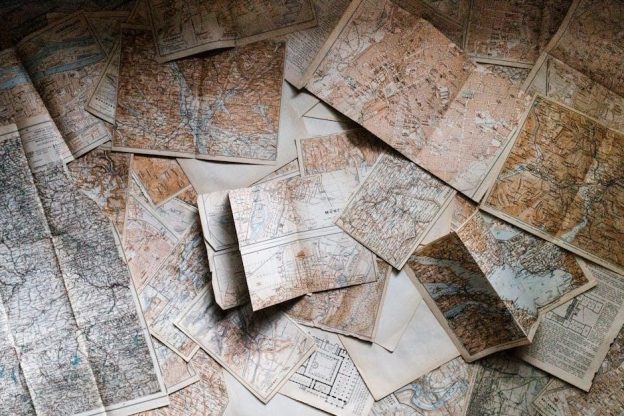The Voyager Legend is a premium Bluetooth headset designed for seamless communication, offering advanced noise cancellation, voice commands, and extended battery life for all-day use.

Unpacking the Voyager Legend
Unbox your Voyager Legend to find the sleek headset, multiple ear tips, ear loops, USB charging cable, and quick start guide for easy setup and use.
2.1. What’s in the Box
Your Voyager Legend package includes the sleek Bluetooth headset, three sizes of ear tips for a customizable fit, two ear loops for secure wear, a USB charging cable, and a quick start guide to help you get started. Additionally, you’ll find a protective carrying case to keep your headset safe when not in use. These accessories ensure you have everything needed for a comfortable and convenient experience with your Voyager Legend.
2.2. Accessories Overview
The Voyager Legend comes with a range of accessories designed to enhance your experience. The multiple ear tip sizes ensure a snug, comfortable fit, while the ear loops provide added stability for active use. The USB charging cable allows for convenient charging via any USB port, and the carrying case protects the headset when not in use. These accessories, along with the headset’s lightweight and ergonomic design, make it an ideal choice for both professional and everyday use, ensuring durability, comfort, and ease of operation. Each accessory is crafted to complement the headset’s advanced features and provide a seamless user experience.
Pairing Your Voyager Legend
Pairing your Voyager Legend is straightforward. Turn on the headset, enter pairing mode, and connect to your device via Bluetooth for a seamless experience.
3.1. First-Time Pairing
To pair your Voyager Legend for the first time, ensure the headset is turned on and in pairing mode. This is typically done by holding the power button until the LED flashes red and blue. Open your device’s Bluetooth settings and select “Voyager Legend” from the available options. If prompted, enter the passcode (usually 0000). Once connected, you’ll hear a confirmation tone. The headset is now ready for use. Ensure it is fully charged before extended use for optimal performance. If you encounter issues, refer to the user manual or reset the headset by holding the volume and power buttons simultaneously for 5 seconds. Proper pairing ensures a stable and reliable connection for calls and audio streaming.

3.2. Pairing with Another Phone
To pair your Voyager Legend with another phone, ensure the headset is powered on but not connected to any other device. Enter pairing mode by holding the power button until the LED alternates red and blue. On your new phone, go to Bluetooth settings and search for available devices. Select “Voyager Legend” from the list. If prompted for a passcode, enter “0000.” Once paired, you’ll hear a confirmation tone. If the headset doesn’t appear, reset it by holding the volume and power buttons for 5 seconds. This allows the headset to connect to the new device seamlessly. Pairing with multiple devices is straightforward, ensuring flexibility across different phones or tablets.

Charging the Headset
Charging your Voyager Legend is straightforward. Use the provided micro-USB cable to connect the headset to a USB port on your computer or a wall adapter. Plug the micro-USB end into the headset’s charging port, typically located near the boom microphone. The LED indicator will turn red to signify charging. Allow 1.5 to 2 hours for a full charge. Once charged, the LED will turn blue. While charging, avoid using the headset to ensure optimal battery performance. The Voyager Legend offers up to 7 hours of talk time and 11 days of standby time, providing reliable use throughout the day. Always use the original cable for charging to maintain functionality and longevity.
Fit and Comfort
Achieving the perfect fit is essential for comfort and performance. The Voyager Legend comes with multiple ear tips and optional ear loops to suit different ear sizes and preferences. For a secure fit, place the headset on your ear with the boom microphone facing forward. Adjust the ear tip size to ensure it sits comfortably in your ear canal. You can also rotate the boom microphone to position it correctly for optimal voice clarity. The headset is lightweight and designed for extended wear, making it ideal for all-day use. Experiment with the included accessories to find the most comfortable and stable fit, ensuring both ears are free to hear your surroundings while on calls. Proper fit enhances both audio quality and wearing comfort, making the Voyager Legend a reliable choice for professional and personal use.
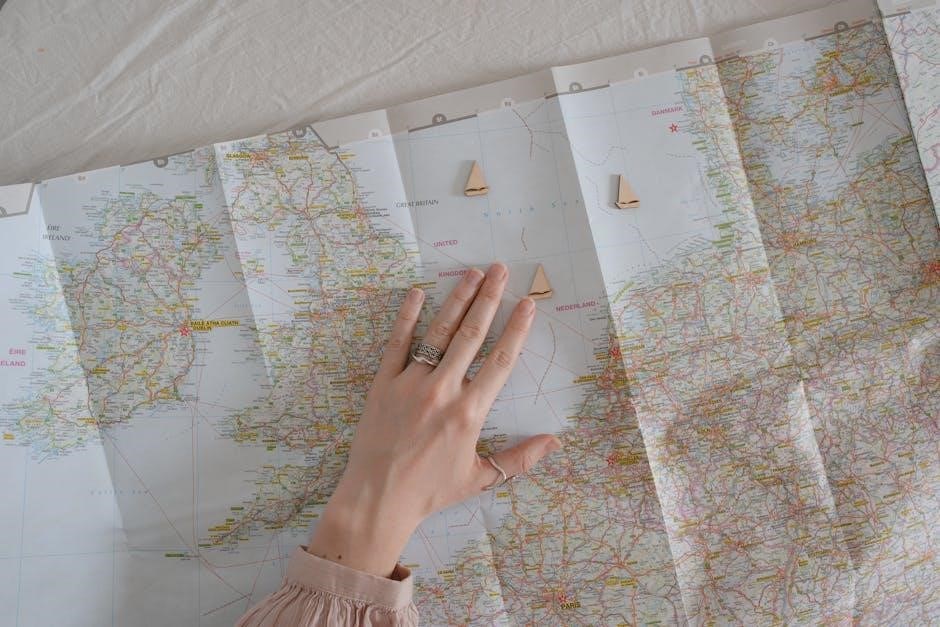
Basic Functions
The Voyager Legend offers intuitive call management, with features like making, taking, and ending calls using the Call button. Adjust volume with dedicated buttons, and use the mute function to control audio during calls. The headset also utilizes Smart Sensors to automatically answer calls when put on and transfer audio between the headset and phone seamlessly.
6.1. Making, Taking, and Ending Calls
Making calls with the Voyager Legend is straightforward. Tap the Call button to initiate or answer a call. To end a call, simply tap the same button. Use voice commands like “answer” or “ignore” for hands-free control. The headset supports seamless call management, allowing you to switch between calls or put them on hold. For added convenience, the Smart Sensors automatically answer calls when you put on the headset and transfer audio to your phone when removed. Ensure your device is paired and within range for reliable connectivity. The mute function can be activated during calls to block background noise, enhancing call clarity for the caller.
6.2. Using Mute Function
The Voyager Legend features a convenient mute function to enhance call privacy and reduce background noise. To activate mute, press and hold the minus (-) volume button until a tone confirms the feature is on. A red light will flash on the mute button, indicating that your microphone is muted. To disable mute, press and hold the plus (+) volume button or the Call button; Muting ensures that the caller cannot hear any ambient noise, providing clearer communication. This feature is especially useful in noisy environments or during private conversations. Remember to unmute before speaking to ensure your voice is heard clearly by the caller.
6.3. Adjusting Volume
The Voyager Legend allows you to easily adjust the volume during calls or while streaming audio. Use the intuitive volume controls located on the headset to increase or decrease the sound. Press the plus (+) button to raise the volume and the minus (-) button to lower it. The headset provides audible tone cues to indicate when the volume reaches its maximum or minimum levels. For optimal listening, ensure the volume on both your headset and connected device are set to comfortable levels. This feature ensures clear audio quality in various environments, whether you’re in a quiet space or a noisy setting. Adjusting the volume is seamless and intuitive, enhancing your overall user experience.
6.4. Utilizing Sensors
The Voyager Legend is equipped with advanced Smart Sensor technology, designed to enhance your user experience through intelligent automation. These sensors detect when you put on or remove the headset, automatically answering or ending calls and routing audio between your phone and the headset. This feature ensures seamless call management without manual intervention. For example, placing the headset on your ear automatically answers an incoming call, while removing it transfers the call back to your phone. Additionally, sensors help manage audio playback, pausing music when the headset is taken off and resuming it when it’s put back on. This intuitive functionality makes the Voyager Legend a convenient and efficient tool for hands-free communication and media control.
Advanced Features
The Voyager Legend offers advanced features like voice alerts for notifications and voice commands for hands-free control, enhancing productivity and user experience with intuitive functionality.
7.1. Voice Alerts
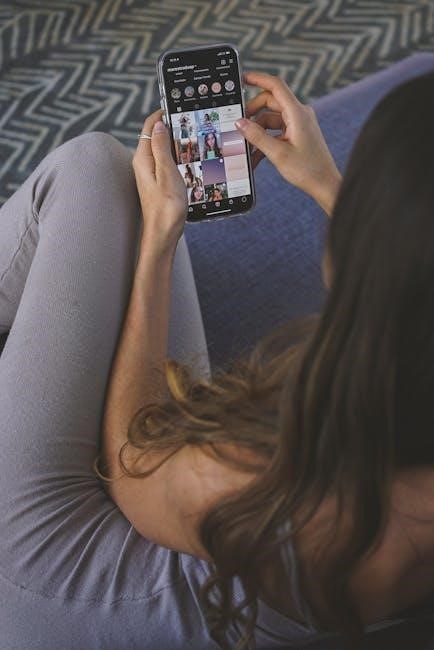
Voice alerts on the Voyager Legend provide audible notifications for battery level, connection status, and caller ID. This feature ensures you stay informed without checking your device. The headset announces incoming caller names if synced with your phonebook, enhancing hands-free convenience. Voice alerts can be customized to suit your preferences, allowing you to hear only the notifications you find most important. This feature is particularly useful in busy environments, keeping you connected and aware of your device’s status seamlessly. The clear and natural voice ensures easy understanding, making it a practical addition to your daily communication routine.
7.2. Voice Commands
The Voyager Legend supports voice commands, enabling hands-free control over calls and features. Users can answer, ignore, or end calls using voice instructions. Additionally, voice commands allow dialing contacts by speaking their name or number, leveraging the phone’s voice dialing capability. This feature enhances convenience, letting users manage calls without physical interaction. Some voice functions may require specific device settings to operate effectively, ensuring smooth integration with smartphones or tablets for a seamless communication experience.
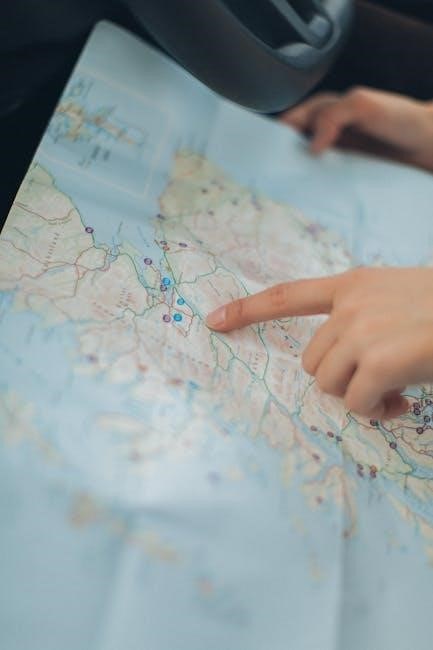
Customizing Your Headset
The Voyager Legend offers customization options to tailor your experience. Use the Plantronics software to adjust settings like voice alerts, mute, and volume controls. Customize the fit with interchangeable ear tips and loops for maximum comfort. Personalize audio settings, such as noise cancellation levels, to suit your environment. Additionally, update your headset’s firmware through the Plantronics app to access the latest features. For advanced customization, explore the Spokes software, which allows you to modify settings like call notifications and sensor sensitivity. These options ensure your headset is finely tuned to your preferences, enhancing both functionality and comfort for a personalized user experience.
Troubleshooting Common Issues
If you encounter issues with your Voyager Legend, start by resetting the headset. Turn it off, wait 10 seconds, and turn it back on. For connectivity problems, ensure your device’s Bluetooth is enabled and paired correctly. If calls are not audible, check that the volume is not muted or too low. If the microphone isn’t picking up your voice, ensure it’s not blocked or dirty. For battery issues, verify the charging cable is working and the port is clean. If problems persist, refer to the user manual or contact Plantronics support for further assistance. Regular firmware updates can also resolve many common issues.
The Plantronics Voyager Legend is a high-performance Bluetooth headset offering exceptional audio quality, advanced noise cancellation, and seamless connectivity. Designed for both professional and everyday use, it provides all-day comfort and intuitive controls. With features like voice commands, smart sensors, and multipoint technology, it enhances your communication experience. Customizable settings and reliable battery life make it a versatile choice. Should you encounter any issues, refer to the troubleshooting section for quick solutions. Explore all features to maximize its potential and enjoy a superior communication experience.